If you do not have access to a scanner, you can still take advantage of many of the other benefits of the OLS application.
You can fax or mail your authorizations or supporting documents to ISC but you first need to download the appropriate type of cover page, depending on how you intend to deliver the documents to ISC.
Method
Once you have created a packet, a packet number is generated. This packet number will be listed on the Fax or Mail cover page, which will ensure that your documents become part of the appropriate packet.

- Click the radio button for Fax or Mail, depending on the method of delivery you wish to use.
- Click the "Download Cover" button. The system will open a "File Download" window which will allow you to open, save or cancel.

- Select either "Open" or "Save" depending on what you would like to do. When you click "Open" you will see the following type of cover page, which you can then save and print prior to faxing or mailing.

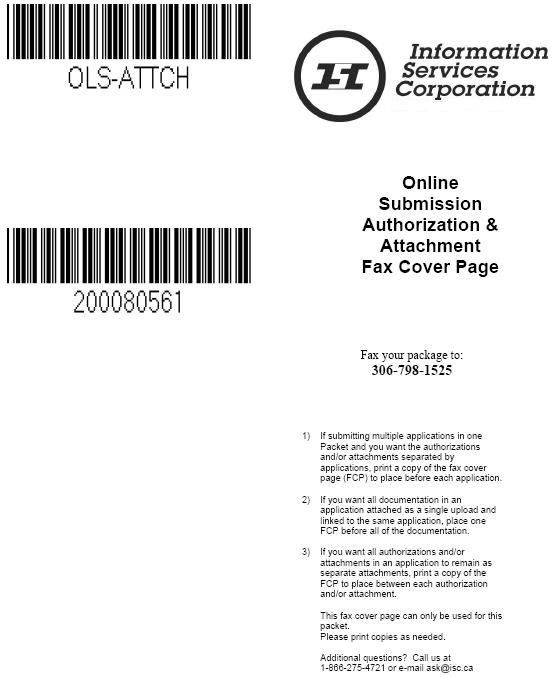
- Print a copy of the cover page.
- Place your documentation (authorizations or supporting documents) behind the cover page.
- Submit the document(s) using the submission information found on the cover page.
Notes
- This cover page can also be used as a separator page. If you have multiple documents and want to keep your documents separate, print a number of copies and place a cover page before each document you wish to submit.
- Once the documents reach ISC, they will be added to the "Uploaded Documents" section of the "Manage Authorizations & Attachments" area for the packet listed on the cover page. You will be notified on the OLS home page in the "OLS Notifications" area when the documents have been added to your packet.
- You will still have to identify the applications to which the document will link as well as identify if they are an authorization or an attachment.