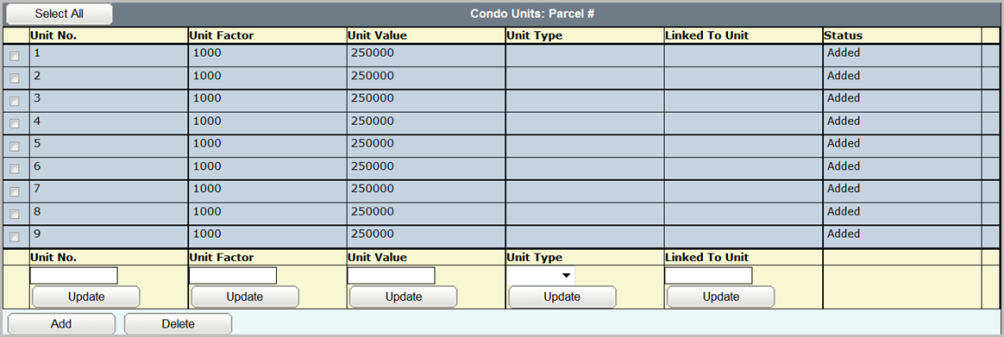Step 1:
Change the Unit Factor for all Units
Click the
Select All button. All units will be selected with a check mark.
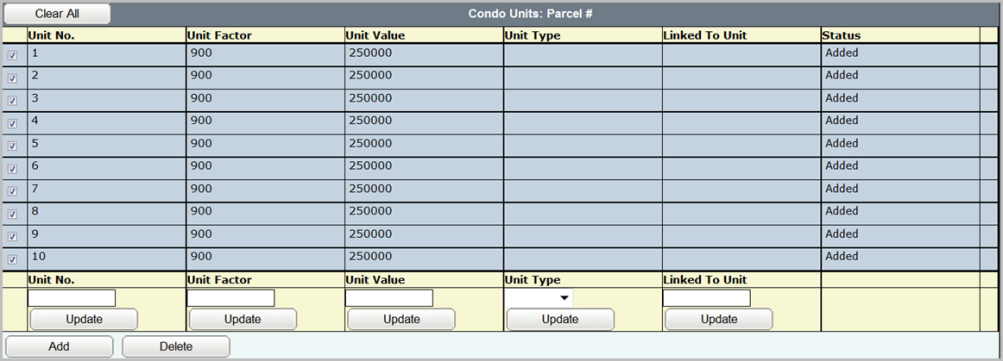
Enter the change in the field at the bottom of the grid in the column that requires the correction.

Click the Update button at the bottom of the applicable grid. This will change all the units in the grid to the new number entered.
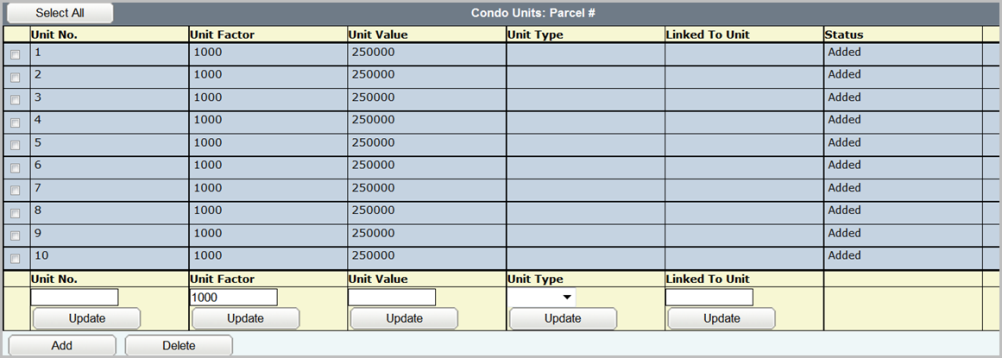
If the Select All button is chosen and not all units require the same change the user can deselect any checkbox for units that do not require a correction.
Step 2:
Correct a Single Column
Select the checkbox preceding the unit number that has the error.
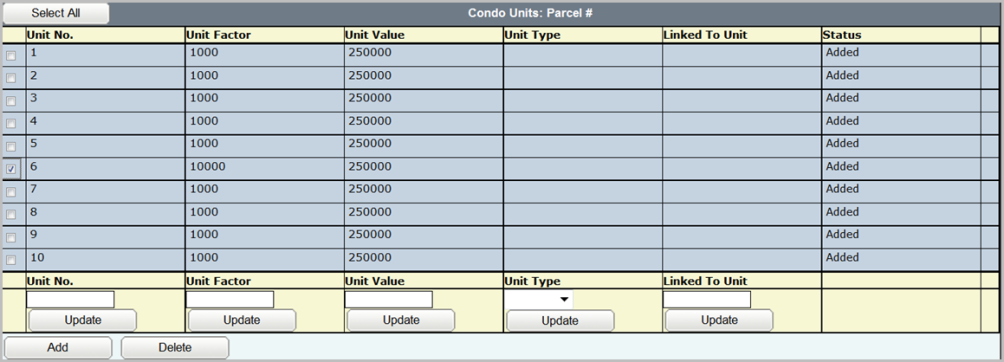
Enter the change in the field at the bottom of the grid in the column that requires the correction. In this case it is the
Unit Factor column.

Click the
Update button. The unit selected will have the applicable column corrected.
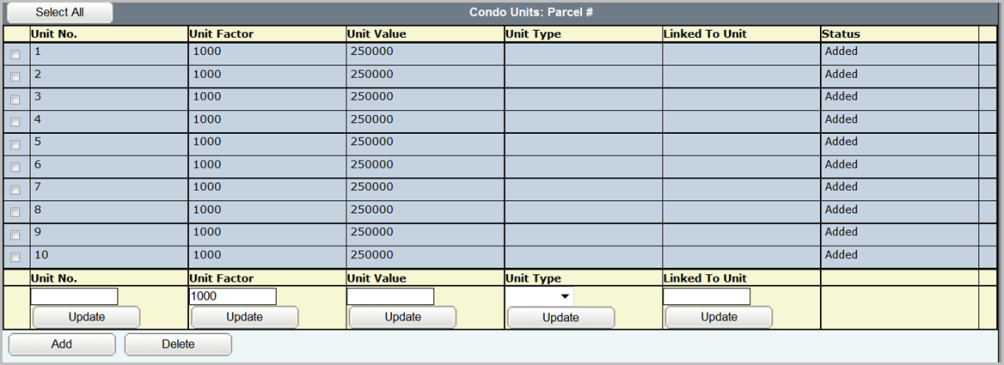
If you have more than one unit that has an error in the same column and the correction is the same number for all the units, the user can select the checkbox preceding each unit and enter the change at the bottom of the appropriate column and then select the update button. This will change all the units selected with the new information.
If you have a unit or units that have more than one column in the grid to be corrected, each column will have to be updated separately.
Step 3:
Delete a Unit
Select the checkbox preceding the unit(s) for deletion.
Click the Delete button below the Condo Units grid.
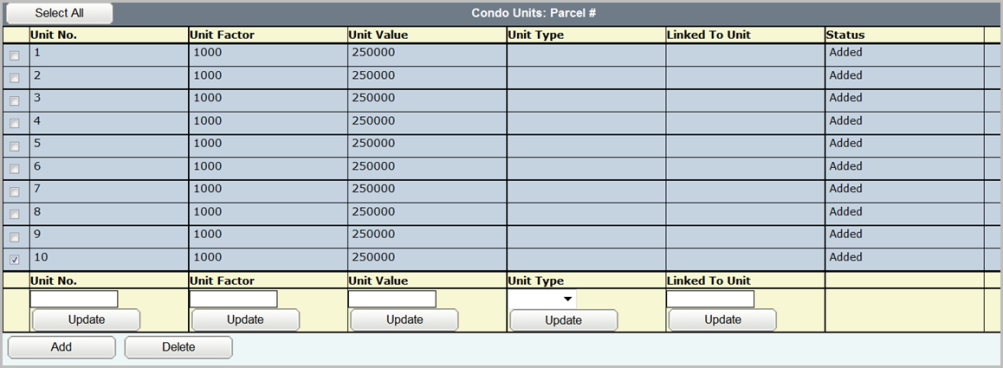
The units selected will be deleted from the grid.