Step 2:
Select Applications
Make sure Select all Applications is shown in the Packet Report field.
Step 3:
Add Applications
Click the Add button. All the applications in the packet will display in the grid.
Step 4:
View Applications in the Packet
Use the scroll bar located on the right hand side of the gird to view all applications contained in the
Summary Report.
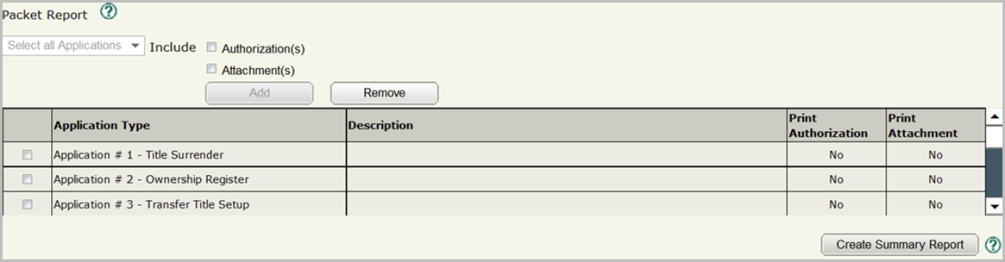
Step 5:
Create Summary Report
Click the
Create Summary Report button located in the bottom right-hand corner of the grid. A blue informational message will display.
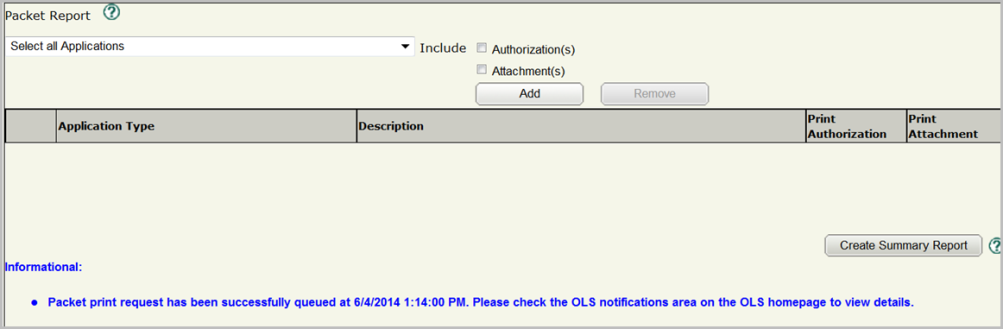
Step 6:
View Summary Report
Give the system a few minutes to generate the report. The report should display in the
OLS Notifications area on the
OLS Home screen.
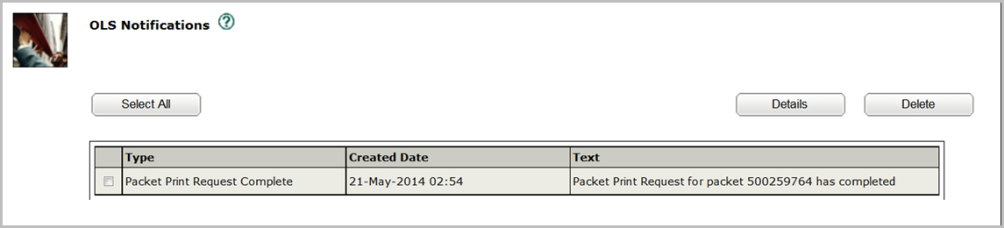
A summary report, an application print request and a packet print request all refer to the same report within
OLS.