Step 1:
Select Unit Setup to Edit
Click on the unit setup you wish to edit.
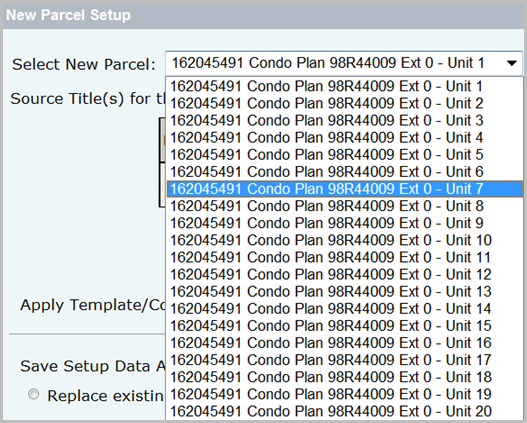
The unit selected displays in the Select New Parcel field.

The title setup for that unit will display but with a condominium the only way the user will know which unit setup is displaying is by looking at the
Select New Parcel field.
The parcel is the same for each unit and so in the
Setup Creation section, of the application, the
Setup Currently Displayed dropdown will show the same new parcel number when viewing each unit setup.

Step 2:
Edit the Setup
Edit the required fields. The example shown is changing the value from $250,000 to $375,000.


Click the
Save button, at the bottom of the screen, to save the edits made to that unit setup.

Select another unit setup that requires an edit and follow the steps outlined.
Continue editing until all unit setups have the correct information.
Save after each application has been edited.
Step 3:
Manage Authorizations and Attachments
Continue to the Managing Authorizations and Attachments section.