Step 1:
Begin Submission of Your Packet
Select one of the following:
- the Submit Packet button at the bottom of the OLS Application screen;
- the Submit Packet button located in the top right-hand corner of the Packet Content section of the View Packet screen; or
- the Submit Packet button located in the very bottom right-hand corner of the View Packet screen.
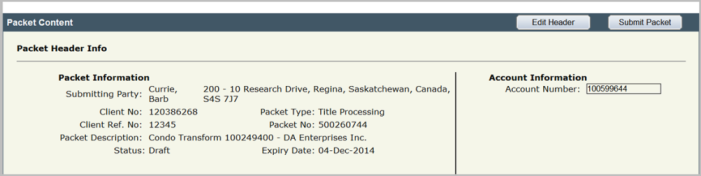

The Submit Packet confirmation screen will display. This page contains information from the packet header, as well as the packet confirmation date and the estimated fees for this packet.
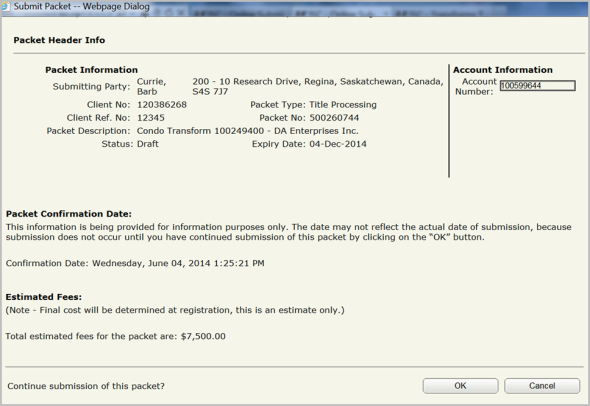
Step 2:
How to Cancel the Submission of Your Packet
Click the buttons at the bottom of the
Submit Packet screen to continue with or cancel your submission.

Only click the
Cancel button if you want to cancel the submission of the packet. This will not cancel your packet, only the submission of it. The packet will continue to be in draft status until it is submitted again.
Step 3:
Complete Submission of Your Packet
Click the OK button to continue with the submission. Do this once you have verified the accuracy of the information within the packet. Be sure you want to submit the packet before you select the OK button.
Once the packet is submitted, the system will take you to the All Packets view of the Packet Management tab. The status of the packet will change from Draft to Pending Submit.
The system will do a secondary validation. Once the packet passes that validation, the packet status will change from Pending Submit to Being Processed.
Once the packet reaches the Being Processed status, it waits in the queue for a title processor to examine and register or reject the packet. You will be notified of the success of failure of your submission in the OLS Notifications area on the OLS Home page.