The Attachments section provides information regarding attachments that have been submitted to ISC in relation to the interest register number being searched. If there are no attachments, a zero will display in parentheses to the right of the Attachments heading.
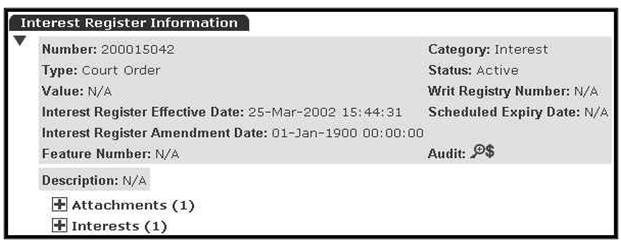
- If you are in the Interest Register Information screen, select the Expand icon [+] located next to the Attachments heading.
- From this section, you can view the document number, type, and effective date.
- To access additional information regarding an attachment, select the Document icon located next to the document number.

- In the Attachment Information screen, the document number, type, status, effective date, and attachment description are displayed:
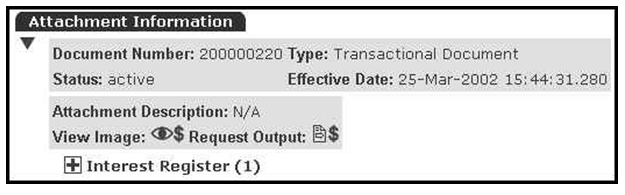
- From this screen, you can view an image of the attachment by selecting the View Image icon or request a copy of the attachment by selecting the Request Output icon.
- See the "How to Request an Attachment for Output" section below for more information.
- In the Attachment Information screen, selecting the Expand icon [+] located next to the Interest Register heading will link to the Interest information section, which displays the interest register number, category, type, value, status, judgment registry number, interest register effective date, interest register amendment date, scheduled expiry date, feature number, and a description.
How to Request an Attachment for Output
When the Request Output icon
is selected the Item Requested for Delivery screen will display:
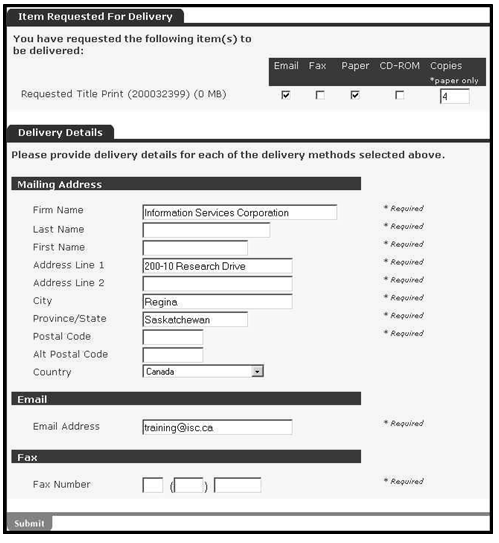
NOTE: Multiple copies are only available when requesting paper copies delivered by mail. Email, fax and CD-ROM requests will only contain one copy.
- Select the checkbox below for the desired delivery method(s).
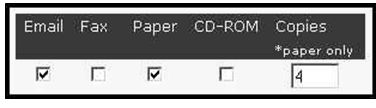
NOTE: This example illustrates a request for one title print via email and four printed titles via the postal service.
- Key in the required information for each delivery method selected.
- Select SUBMIT. A confirmation screen will display.
NOTES:
- If you wish to have more than one copy of a document sent out using the same method of delivery (e.g. you wish to have a copy sent to five different recipients, all by fax), you will need to close the output request confirmation window and re-enter the Item Requested For Delivery window (by selecting the Request Output icon ) for each recipient.
- Any search result is accurate as of the date and time that you generated your search (i.e., as set out in the As Of Date).
- Only copies requested by the mailing address delivery method will be printed on security paper. Normally, these searches will be mailed by ISC no later than the following business day.
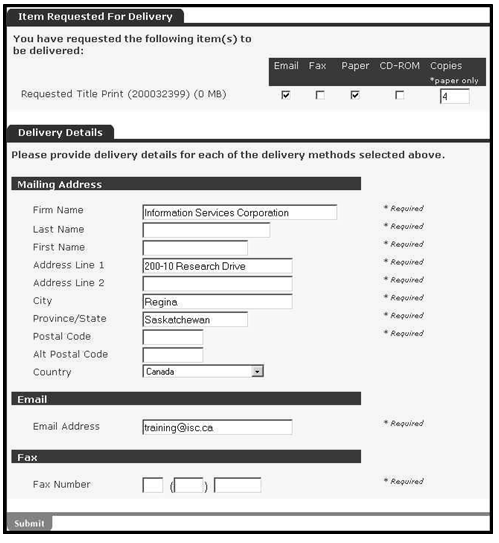
NOTE: Multiple copies are only available when requesting paper copies delivered by mail. Email, fax and CD-ROM requests will only contain one copy.
- Select the checkbox below for the desired delivery method(s).
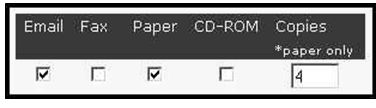
NOTE: This example illustrates a request for one title print via email and four printed titles via the postal service.
- Key in the required information for each delivery method selected.
- Select SUBMIT. A confirmation screen will display.
NOTES:
- If you wish to have more than one copy of a document sent out using the same method of delivery (e.g. you wish to have a copy sent to five different recipients, all by fax), you will need to close the output request confirmation window and re-enter the Item Requested For Delivery window (by selecting the Request Output icon ) for each recipient.
- Any search result is accurate as of the date and time that you generated your search (i.e., as set out in the As Of Date).
- Only copies requested by the mailing address delivery method will be printed on security paper. Normally, these searches will be mailed by ISC no later than the following business day.