We recommend you to use Search by Other if the land description that you are searching relates to a river lot, a road allowance, a street or lane, the St. Laurent Settlement, or the Prince Albert Settlement.
- Highlight the Other radio button.
- The system’s default is set to search for both surface and mineral information (“All” option). You can refine your search to return only surface or mineral information by choosing the “Surface Only” or “Mineral Only” radio button.
- The system’s default is set to select the option. This returns all parcel information connected to the land description.
- The Client Reference field is for your convenience. Although it will not be seen on the search results screen, it will appear on your bill. This can be used to keep track of search fees and can be a file number, a name or another identifier you choose.
- Review the following alternatives to determine how to enter your search criteria:
- If the land description that you are searching relates to a river lot, key your search criteria in the appropriate fields for each of Township, Range, and Meridian, and key the appropriate information in the River Lot field.
- If the land description that you are searching relates to a road allowance, key your search criteria in the appropriate field for each of Section, Township, Range, and Meridian, and key the appropriate information in the Road Allowance field.
- If the land description that you are searching relates to a street or lane, key your search criteria in the Street/Lane and Plan fields.
- If the land description that you are searching is located in the St. Laurent Settlement, select “S” in Township, “L” in Range, and “S” in Meridian, and key your search criteria in the Lot field. Note: even if you have other information, key in only the Lot number.
- If the land description that you are searching is located in the Prince Albert Settlement, select “P” in Township, “A” in Range, and “S” in Meridian, and key your search criteria in the Lot field. Note: even if you have other information, key in only the Lot number.
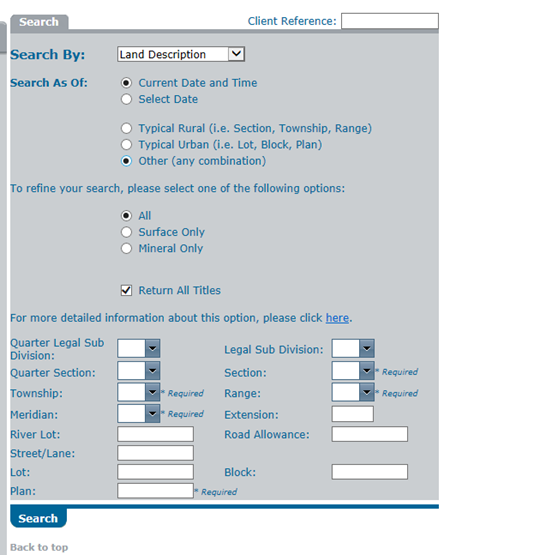
- Select SEARCH. A Parcel Detail screen will display.
- You can now access all other information associated with this land description.
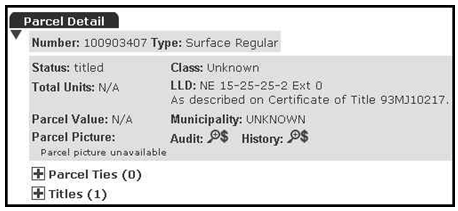
See the Navigating the Parcel Detail screen section for information on how to navigate within this screen.
NOTES:
- There are several possibilities if the search results you require are not displayed. These include:
- The criteria have been incorrectly keyed. Double-check your search criteria.
- The title or abstract that you are searching may be inactive.
- The Title Information screen displays a maximum of 300 results, even though more results may exist. If your search returns 300 results, the results list may be incomplete. For a complete results list, a Bulk Data Application is required. Call the Customer Support Team for more information.