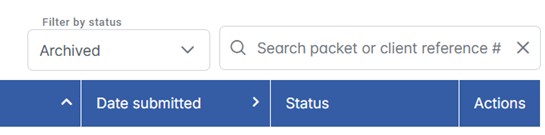Where is the Submit button?
The Submit button becomes activated at the bottom of the review and submit step when the CAD file checks are successful or the warnings are acknowledged. This includes the ‘Approve’ button on the Map Check and warnings in the validation step. If there are errors or unacknowledged warnings, the acknowledgement and Submit button will not appear; you must go back and accept the warnings or fix the errors and reupload. The Submit button will become activated when the acknowledgment at the bottom of the page is checked.

Messages at the top of the Review and submit step help complete any outstanding problems.
 When is my Plan submitted?
When is my Plan submitted?
The submit button will bring up the Account Validation window. To submit a Plan through PLAN SUBMISSIONS ONLINE, the user must have a valid ISC Client Number, ISC Account Number and Account password. Once this is completed, the submission package will be sent to ISC for plan processing and locked from edits. The “My Plans” page will now display the date submitted and the Packet Number for your submission
.
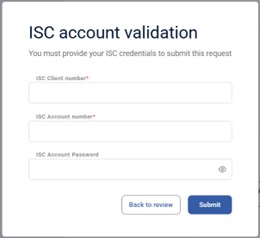 The “Submit” button will not activate. What should I do?
The “Submit” button will not activate. What should I do?
Messages are at the top of the review and submit step to inform the user of unacknowledged warnings or errors that will prevent a “Submit.” The acknowledgement at the bottom of the review and submit step must be checked before the Submit button can activate.
How long will my request stay available on the My PLANS tab?
Requests that have not been submitted to ISC (work in progress plans) and that are inactive for over 1 year will be deleted. Users can prevent inactive requests from being deleted by modifying the request. Packets submitted to ISC for plan processing will be available to view on the MY PLANS tab for 1 year after successful submission before being deleted. An email notification will be sent 30 days prior to any requests being deleted.
What are Archived plans, and how do I set a plan to Archived?
From the Actions menu, a plan that has been submitted may be Archived. This will move the plan to the Archived list, removing it from all other lists.

An Archived plan can still be accessed by filtering on the Archived status. Like Submitted plans, Archived plans will be deleted after 1 year. An email notification will be sent 30 days prior to the archived request being deleted.