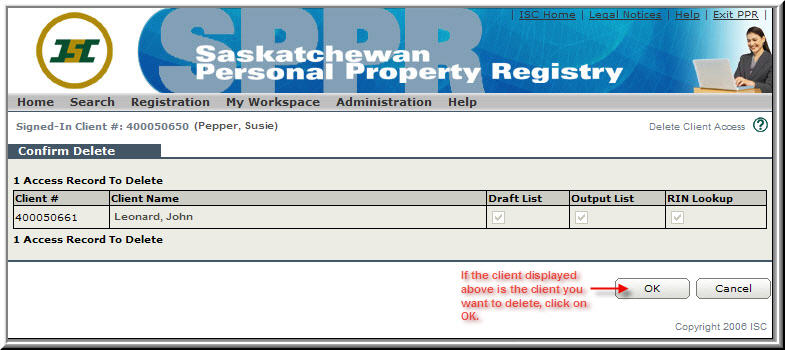The SPPR Application will allow you to give other users access to your Draft List, Output List and even do Lookup RINS for your Registrations. You can allow these users to have access to any or all of these options. Once you add someone to your Access List they become a Delegate and are able to access the items you have given them access to (Draft List, Output List and/or RIN Lookup) from their Delegate List tab in their Output and Draft List area.

- Select Access List from the My Workplace menu on the SPPR Home page.
Adding a New Client to your Access List
As we discussed in the introduction, you have the ability to allow others users (Clients) to view your Draft and Output Lists as well as Lookup RINs for your Registrations. When you provide them with access, they become a Delegate and can view items in your Output and Draft List from their Delegate List tab in the Output List area.
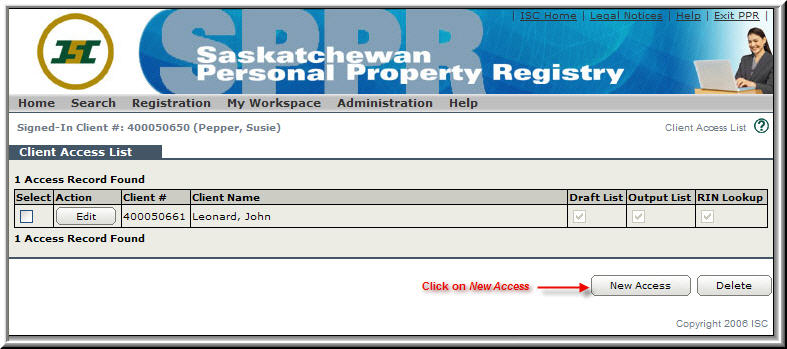
- From the Client Access List page: Click on New Access. The Client Access Maintenance page will be displayed.
Client Access Maintenance Page
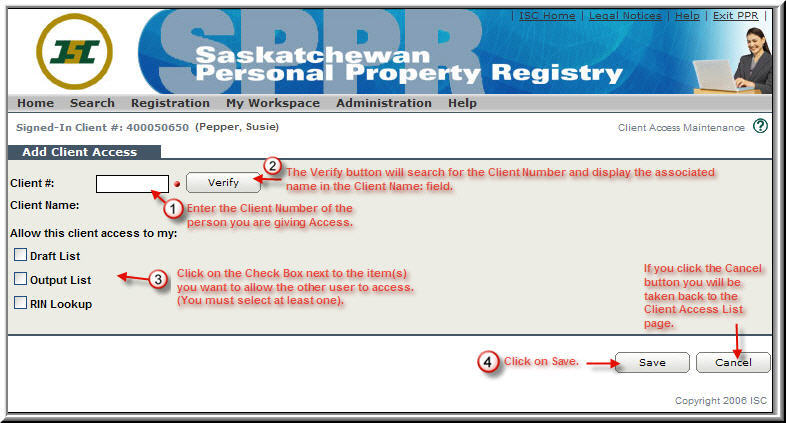
- Enter the Client Number of the person you want to give access to (they’ll be your delegate).
- The Verify button will search for the Client Number and display the associated name in the Client Name: field. This is a great way to make sure you haven’t typed in the wrong Client # and giving access to the wrong person.
- Click in the Check Box next to the item(s) you want to allow the other user to access. You must have at least ONE item selected. If you don’t, you will get an error message when you click on the Save button.
- Click Save to save your request and add the Client to your Client Access List. You will be taken you back to the Client Access List page.
Editing a Users Access Privileges
You can change the items a client has access to at any time. Here are the steps.
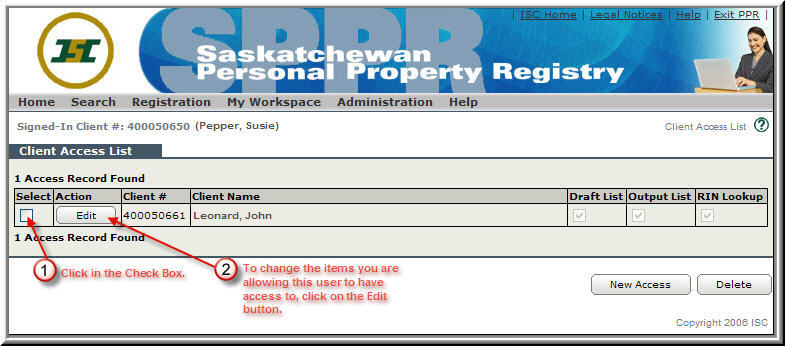
- From the Client Access List page, click in the Selection check box next to the Client you want to remove from your Access List.
- Click on the Edit button.
Edit Client Access Page
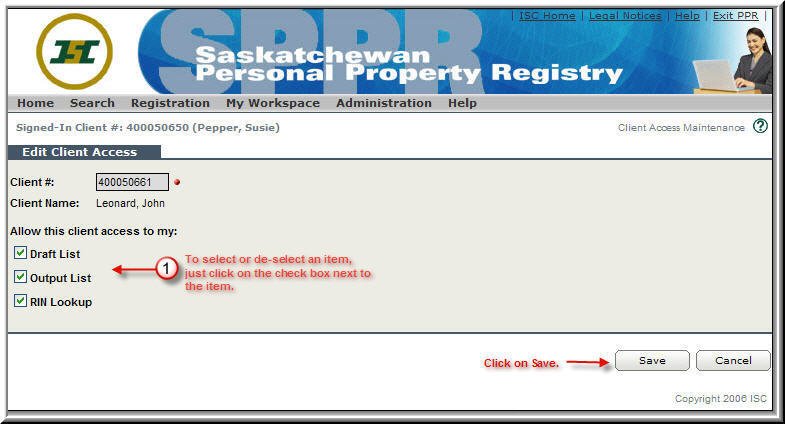
- To select or de-select an item, just click in the check box next to the item.
- Click on Save.
Deleting a Client from your Access List
You can remove a client from your Access List at any time. Here are the steps.
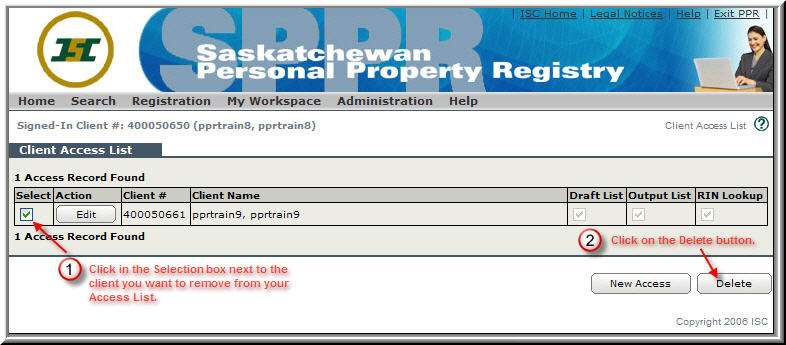
- From the Client Access List page, click in the Selection check box next to the Client you want to remove from your Access List.
- Click on the Delete button. The Confirm Delete page will be displayed giving you a chance to change your mind.
- If the client displayed is the client you want to delete, click on the OK button. If it’s not, click on the Cancel button and you will return to the Client Access List page.