You can search for grants and notifications using the grantee name. The grantee name can be that of an individual or non-individual. All grantee names are keyed into the same field and can either be searched based on an exact character-for-character match in the Grants section of the online Land Registry system database or if you do not know the exact name or correct spelling, can be searched by checking the Include Surnames that are similar in spelling' option.
How To Perform a Basic Grant Search by Grantee Name
- Select the dropdown arrow to the right of the Search By field.
- Select Grantee Name from the dropdown list.
- Key in the grantee name.
- This must be the grantee’s full name, as it appears on the grant or notification. If you are unsure of this name, select the “Include Surnames that are similar in spelling” option to expand your search.
- Visit our Search Tips section for more information about this and other search techniques.
- Select SEARCH. A Grant Information screen will display.
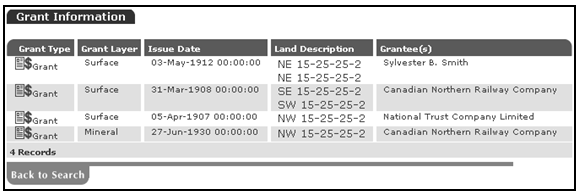
- Select the Document icon next to the grant or notification you wish to view.
- A Grant Detail screen will display. From this screen you can access all information associated with the grant or notification.
IMPORTANT NOTE: If no grant or notification of interest is returned, try using a more open-ended search. You can do this by keying in only the first three (or more) letters of the grantee name followed by the percent (%) wildcard. This will bring back a wider range of results, which will increase the possibility of the grant or notification information you require being displayed. See the Search Tips section for more details.
NOTES:
- Do not refresh your screen at anytime during a search session. Selecting REFRESH may reapply whatever search query was last run to retrieve the currently displayed search results. This re-application of the search query will result in an additional charge for that query, even though the results are the same as previously displayed. If you want to look at a file again, save the file to your hard drive, or print the screen.
- The Grant Information screen displays a maximum of 300 results, even though more results may exist. If your search returns 300 results, the results list may be incomplete. For a complete results list, a Bulk Data Application is required. Call the Customer Support Team for more information or to make this application.