This Document Information Screen can display differently pending the current imaging status of the Old Paper-based System instrument being searched:
- Old Paper-based System instrument is imaged.
- Old Paper-based System instrument is not imaged.
Old Paper-based System Instrument is Imaged
When an Old Paper-based System instrument has been imaged the instrument's Document Information screen will display as shown below:
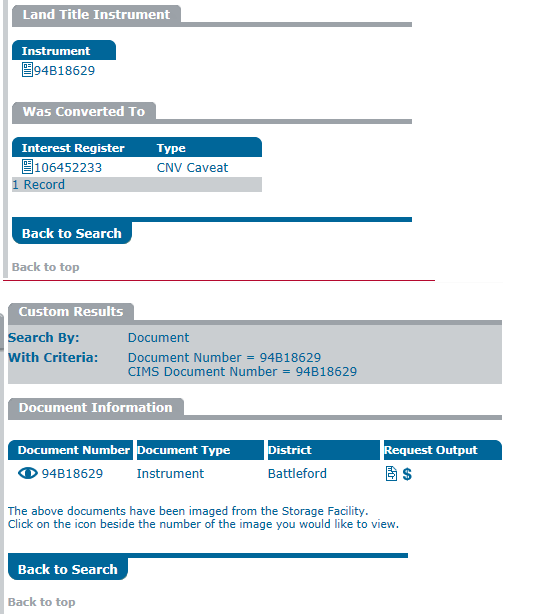
From this screen, you can:
- View an image of the Old Paper-based System instrument.
- Request that a copy of the Old Paper-based System instrument be sent to you.
- Choose another district in which that this instrument may exist.
View an Image of the Old Paper-based System Instrument
- Select the View Image icon. An image of the instrument will display in a new window.
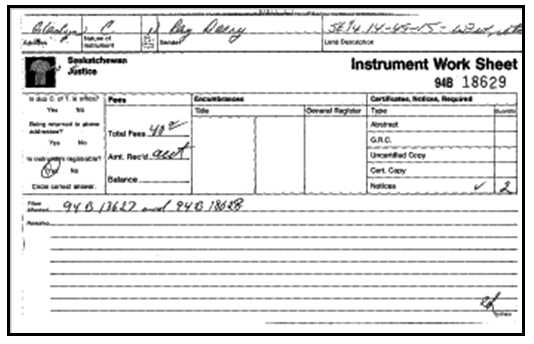
NOTE This image is simply a “snapshot” of the instrument as it appeared at the time it was imaged (sometime post-conversion). You will have to refer to the Titles Section for complete information on all transactions made in relation to the instrument since conversion.
How to Request a Copy of the Old Paper-based System Instrument
- Select the Request Output icon.
- An Item Requested For Delivery window will display.
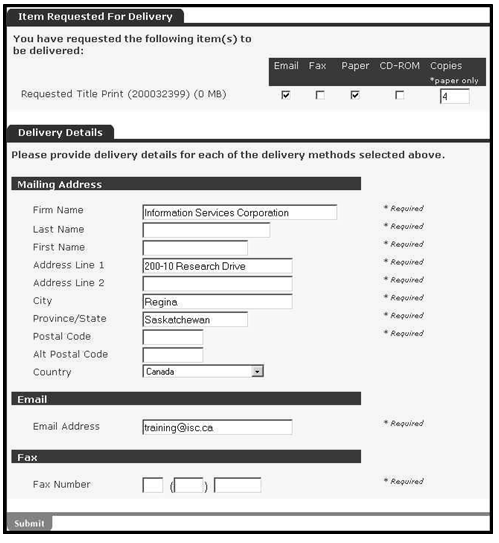
NOTE: Multiple copies are only available when requesting paper copies delivered by mail. Email, fax and CD-ROM requests will only contain one copy.
- Select the checkbox below for the desired delivery method(s).
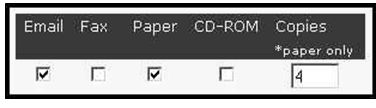
NOTE: This example illustrates a request for one title print via email and four printed titles via the postal service.
- Key in the required information for each delivery method selected.
- Select SUBMIT. A confirmation screen will display.
NOTES:
- If you wish to have more than one copy of a document sent out using the same method of delivery (e.g. you wish to have a copy sent to five different recipients, all by fax), you will need to close the output request confirmation window and re-enter the Item Requested For Delivery window (by selecting the Request Output icon ) for each recipient.
- Any search result is accurate as of the date and time that you generated your search (i.e., as set out in the As Of Date).
- Only copies requested by the mailing address delivery method will be printed on security paper. Normally, these searches will be mailed by ISC no later than the following business day.
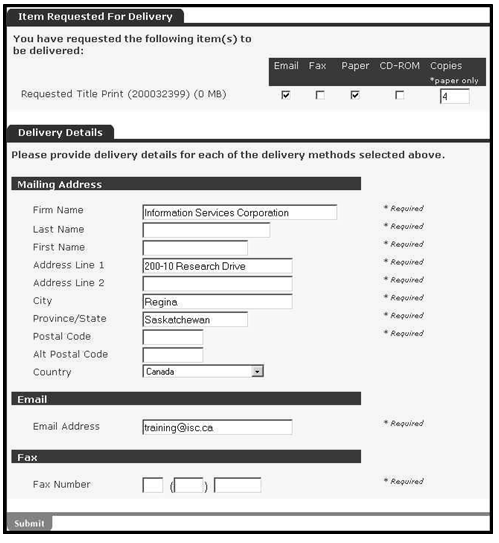
NOTE: Multiple copies are only available when requesting paper copies delivered by mail. Email, fax and CD-ROM requests will only contain one copy.
- Select the checkbox below for the desired delivery method(s).
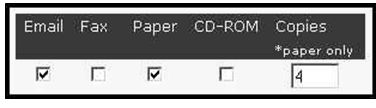
NOTE: This example illustrates a request for one title print via email and four printed titles via the postal service.
- Key in the required information for each delivery method selected.
- Select SUBMIT. A confirmation screen will display.
NOTES:
- If you wish to have more than one copy of a document sent out using the same method of delivery (e.g. you wish to have a copy sent to five different recipients, all by fax), you will need to close the output request confirmation window and re-enter the Item Requested For Delivery window (by selecting the Request Output icon ) for each recipient.
- Any search result is accurate as of the date and time that you generated your search (i.e., as set out in the As Of Date).
- Only copies requested by the mailing address delivery method will be printed on security paper. Normally, these searches will be mailed by ISC no later than the following business day.
Choose Another District that this Instrument May Exist In
- Select the Document icon in the Document Number field corresponding to the district you want to check. One of four screens will display.
- If “Pick Created” displays, a request has been made to scan the document.
- If “Pick NOT Created – Pick already exists for the document” displays, another user has already requested that the document be scanned.
- If “Pick NOT Created – Document has already been imaged” displays, the document was scanned between the time that you attempted to view the image and the time that you requested that the document be scanned.
- If “Pick NOT Created – Document does not exist in the warehouse” displays, the document cannot be scanned.
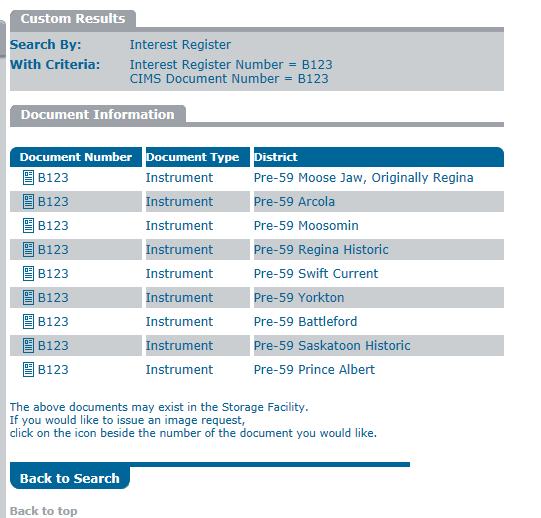
NOTE: Normally, documents will be scanned by ISC within 20 minutes of receipt of the request during regular business hours. You can check your Image Request Search screen (accessible under My Account once signed in) to check whether a document has been scanned in yet or not. If a document cannot be located immediately, it may take longer to scan. When this is the case, you will receive the following message: “The document that you have requested has not been found. An extensive search is being conducted.” Check the Image Request Search screen periodically to see whether the document has been scanned.
Old Paper-based System Instrument is Not Imaged
When an Old Paper-based System instrument has not yet been imaged, the Document Information (instrument) screen will display as shown below:
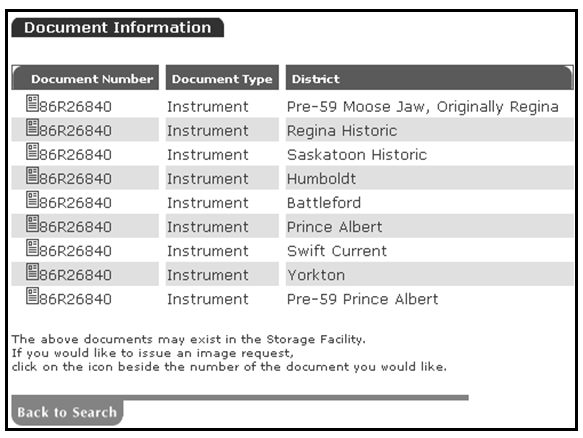
Please ensure that the Old Paper-based System instrument number you are searching is typed in correctly before creating a pick request. Due to varying methods of numbering used throughout land titles history, the Land Registry searches will accept most number/letter combinations as potential paper-based documents. The system will display a selection of possible districts based on this combination for you to choose from to aid ISC's search for this paper-based document in the Storage Facility.
NOTES:
- If the Old Paper-based System instrument being searched has not been converted or imaged, it will not exist in the online Land Registry system. When this is occurs, the results displayed in the instrument's Document Information Screen will only represent possible districts that this unconverted instrument may exist in.
- Instruments only need to be scanned once. When an instrument has been scanned, it will be available for viewing online by all users.
You will have to request that ISC scan the Old Paper-based System instrument in order to view it online or to request that a copy be sent to you.
- Select the Document icon in the Document Number field. One of four screens will display.
- If “Pick Created” displays, a request has been made to scan the document.
- If “Pick NOT Created – Pick already exists for the document” displays, another user has already requested that the document be scanned.
- If “Pick NOT Created – Document has already been imaged” displays, the document was scanned between the time that you attempted to view the image and the time that you requested that the document be scanned.
- If “Pick NOT Created – Document does not exist in the warehouse” displays, the document cannot be scanned.
NOTE: Normally, documents will be scanned by ISC within 20 minutes of receipt of the request during regular business hours. You can check your Image Request Search screen (accessible under My Account once signed in) to check whether a document has been scanned in yet or not. If a document cannot be located immediately, it may take longer to scan. When this is the case, you will receive the following message: “The document that you have requested has not been found. An extensive search is being conducted.” Check the Image Request Search screen periodically to see whether the document has been scanned.