Just as soon as you start a new Setup, Amendment or Discharge the SPPR Application automatically saves it to the Draft List. It is stored in the Draft List for 60 days. After 60 days, it is removed from the Draft List and won’t be available.
Note: any drafts that are saved overnight must have the expiry date reset as the expiry date will indicate the day it was created. Tor review/correct the expiry date, select "edit" and proceed the the Life Time tab entering in the expiry date field or utilizing the expiry date calculator, then click the save button.
Your Draft List will include all of your Drafts. You will also be able to access other user’s Drafts as long as they have given you access (making you one of their Delegates). For information on how you can give someone access to your Drafts, please go to
Access List document.
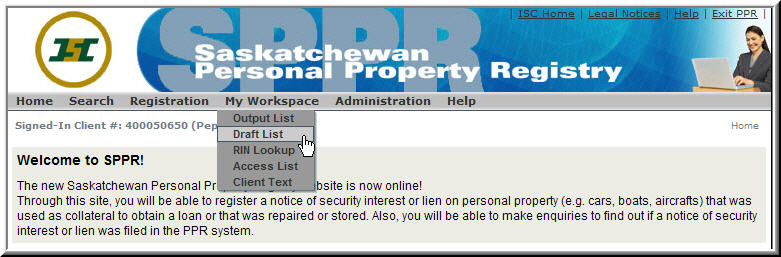
You can access your Draft List from the My Workspace menu or by clicking on the button on a Setup, Amendment or Discharge.
The Draft List
Your Draft List will include all of your Setup, Amendment and Discharges that haven’t been completed.
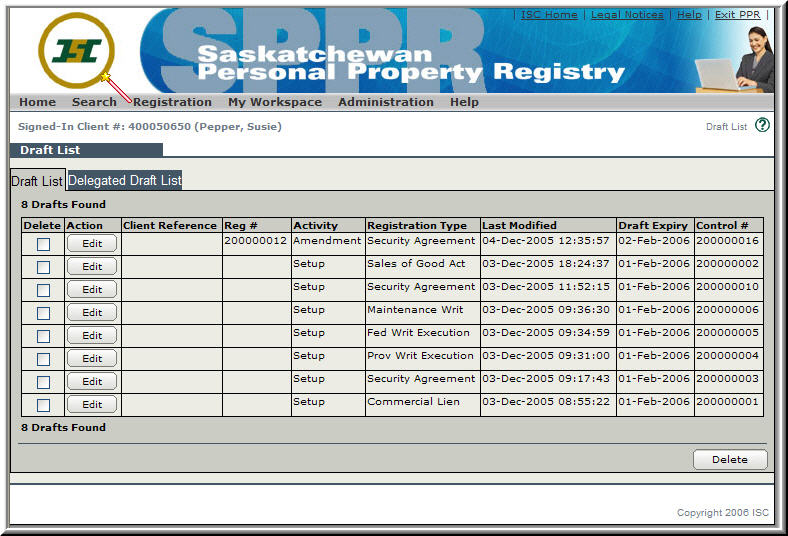
- To edit a Draft click on the Edit button next to the desired draft.
Deleting a Draft
It’s very easy to delete Drafts from your list. You can delete them one at a time, or select a number of Drafts and delete them all at once.
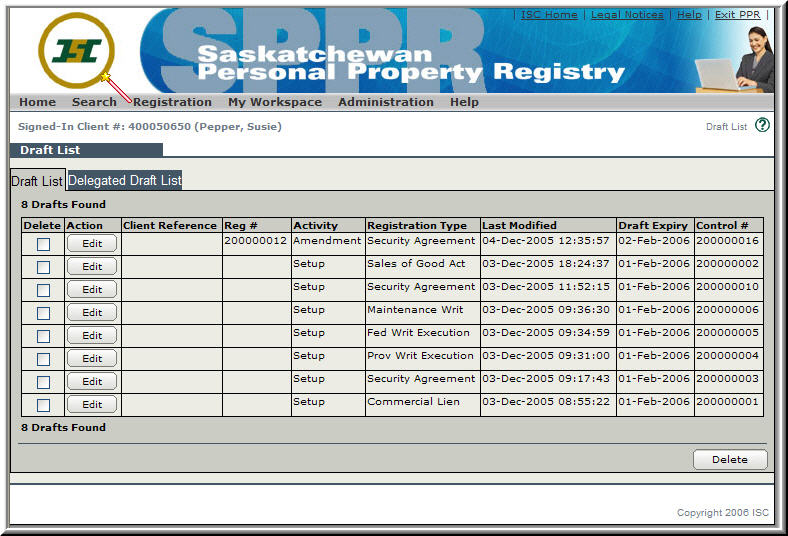
- Click in the check-box next to the Draft(s) you want to delete.
- Click on the Delete button. A Confirm Delete window will be displayed. Make sure you check the item(s) on this window very carefully. If you do want to Delete the Draft(s) then you will click on OK. If you don’t, click on Cancel and you’ll return to the Draft List page.
Confirm Delete Window
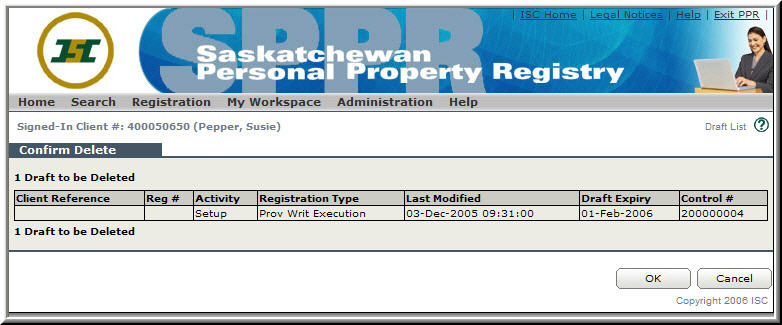
Here’s what the Confirm Delete window looks like when you selected one item from the Draft List and then clicked on the button.
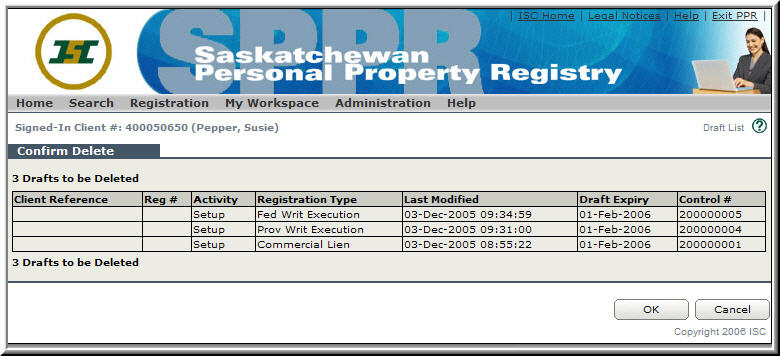
And, here’s what it looks like when you selected more than one item from the Draft List and then clicked on the Delete button.
Again, here’s another instance when using a Client Reference would come in handy (can you see why)?
The Delegated Draft List
The Delegated Draft List will display Drafts of Users that have given you Access to their Drafts
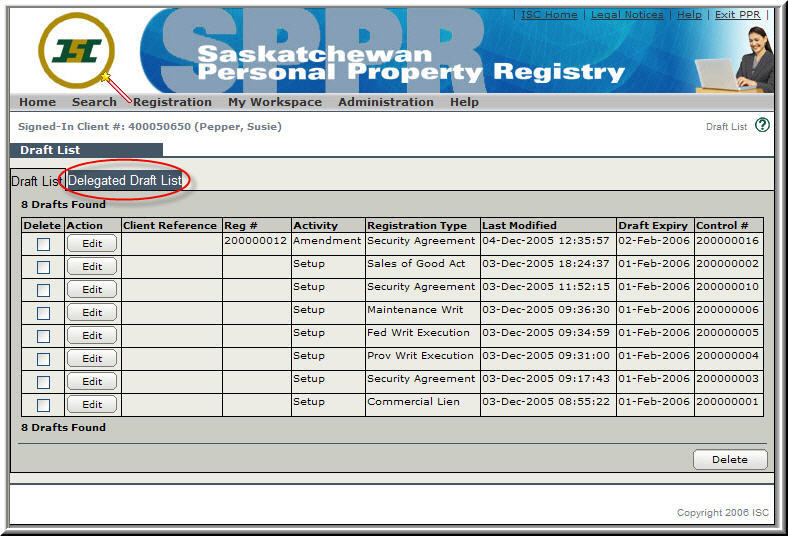
- Click on the Delegated Draft List.
Here is a sample of what a Delegated Draft List would look like.
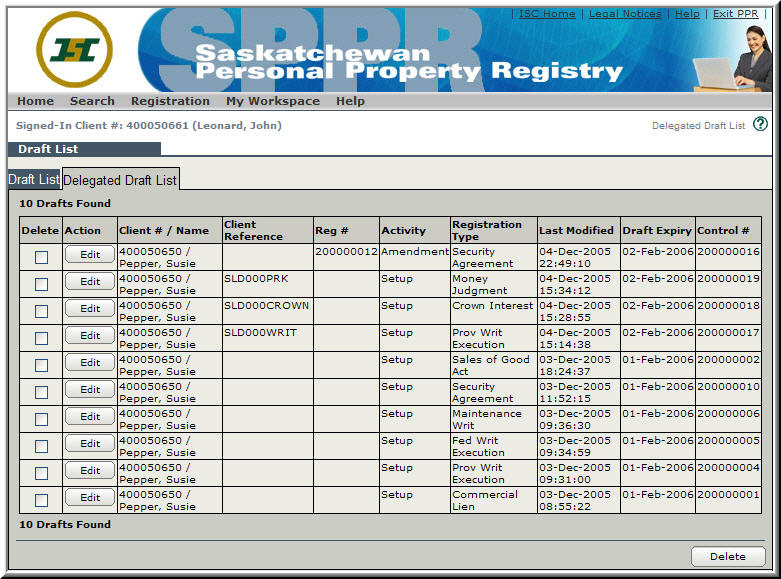
Notice that the Client # / Client Name in this example is Susie Pepper and John Leonard is still the Client that is signed-in.