To adjust video quality, select Settings  in the video player.
in the video player.
This is a tutorial on how to submit a builders' lien. This video depicts a basic scenario for demonstration and training purposes only.
NOT LEGAL ADVICE
This video is for demonstration purposes and is not intended to be legal advice.
ISC recommends seeking independent legal advice for all your land registry transactions.
Step One: Select the 'Interests' tab
Click on the 'Interests' tab to begin a Interest-related transaction.

Step Two: Find the Owner of the Title
Select the 'Owner Name' option in the 'Search By' drop down menu.
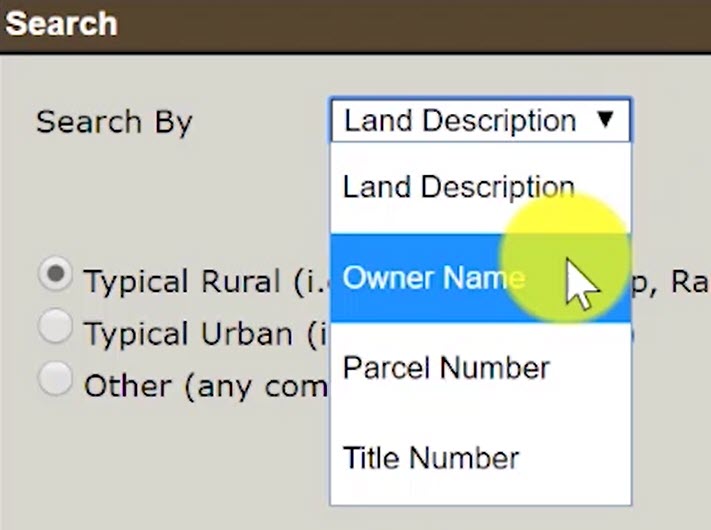
When the name fields appear, enter in the Owner Name.
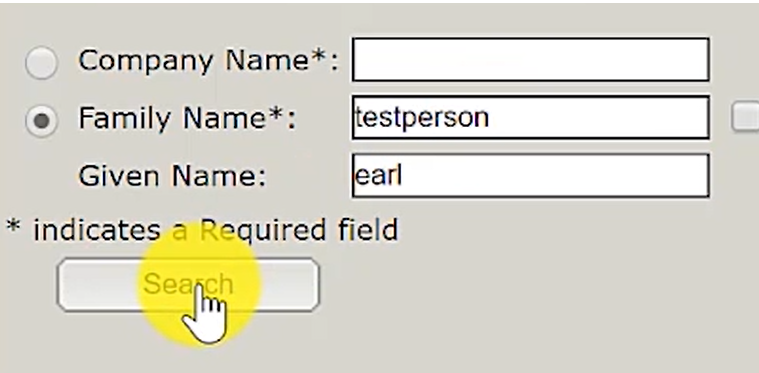
Select the correct Owner Name within the search results.
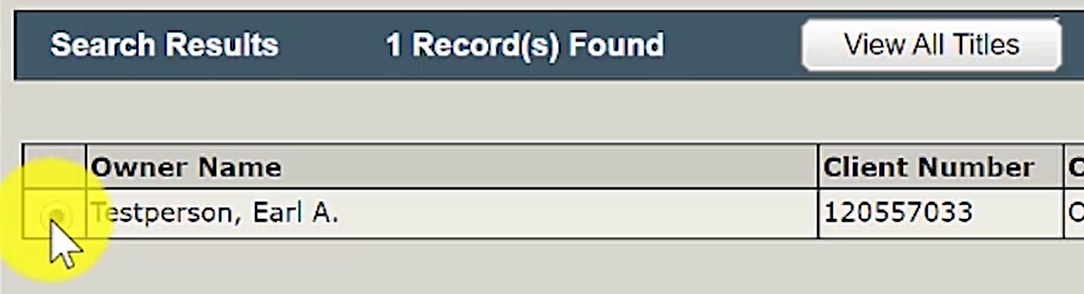
Step Three: View & Select the Title for the Builders' Lien
After selecting the right owner name, click on the button 'View All Titles'.
A list of titles owned by the selected owner name will appear.
Click on the checkbox next to the title that will have the builders' lien registered on it.
Once the title is selected, click on the button 'Use Selection in Interest'.
Step Four: Create a New Packet
Click on the radio button next to 'Create in a New Packet' to start building the packet needed to register the builders' lien.
You may enter in a packet description to help you identify the packet in the future within your packet management list. This is optional.
Click the 'Continue' button to begin creating the builders' lien registration application.
Step Five: Select the Transaction Type 'Interest Registration'
Within the 'New Interest Transaction' section, select the Transaction Type 'Interest Registration' radio button.
Click on the 'Create' button once you've selected the 'Interest Registration' option.
Step Six: Select 'Builders' Lien' as the Interest Type
Within the 'Interest Setup Details', go to the 'Select Interest Type' drop down menu and select the 'Builders' Lien' option.
Step Seven: Enter the Value of the Interest
Enter in the value of the builders' lien into the field for 'Interest Value'.
Do not use the 'Scheduled Expiry Date' as you do not want your builders' lien to fall off unless the money owed has been paid.
Do not use the 'Description of Interest Fields' as a builders' lien requires a mandatory attachment.
Step Eight: Enter in number of fractional shares
Enter the number of lien claimants that will hold the builders' lien.
Step Nine: Add the correct business as the Interest Holder
Click on 'Search for Client' and search for the lien claimants. If you do not currently have a client number, click on 'Create New' to create one.
When you click on 'Search for Client', a new window will open up that will allow you to search for the lien claimants.
Click on the 'Search By' drop down menu and select 'Corporation Name'.
Type your corporation name into the search field and search results will appear.
Select the radio button next to the name of the lien claimant.
Click on 'OK'.
The client number, name of the lien claimant, and address should now appear as a 'Holder'.
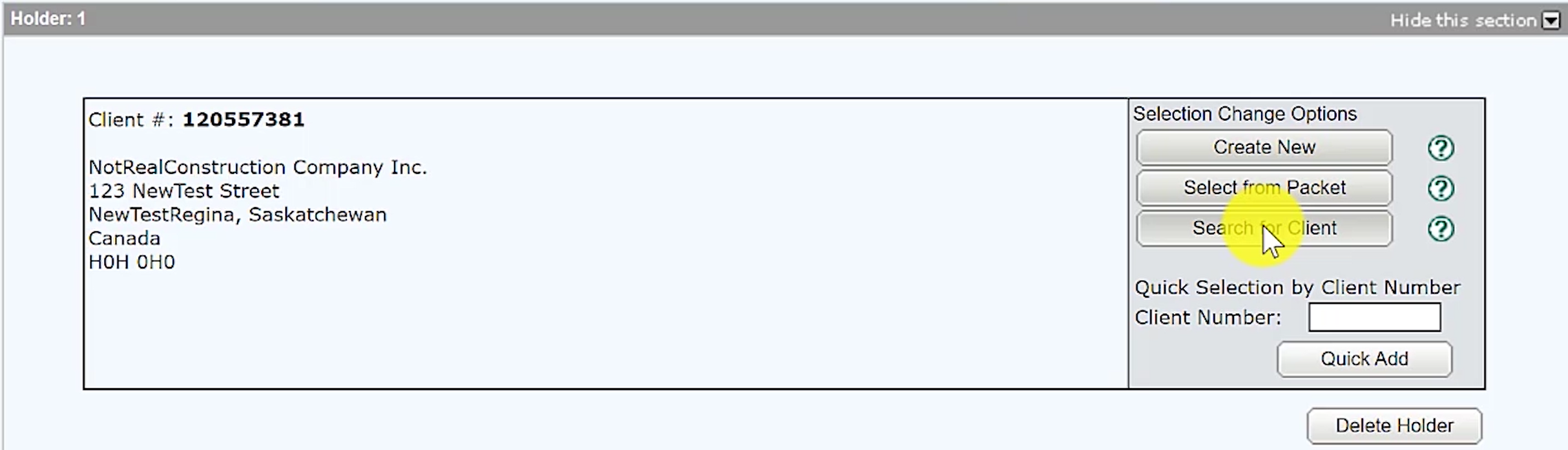
Step Ten: Enter in the Conditions
If applicable, choose the correct 'Conditions' option.
Step Eleven: Upload Required Documents
The document you need to register a builders' lien is:
"Form E - Claim of Lien (Part A) & Affidavit of Verification (Part B)". This form can be found on the Government of Saskatchewan's website.
Note: Part A and B of Form E needs to be completed.
Under the 'Manage Authorizations and Attachment' section, click on the 'New Upload' button.
Upload 'Form E - Claim of Lien (Part A) and Affidavit of Verification (Part B)' and label it as an 'Attachment'.

Step Twelve: Validate your Packet
Validate your packet by clicking on the 'Validate' button.
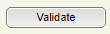
You should Validate your application when you are satisfied that all required elements are correct. The validation process puts the packet through automated checks to help you ensure your application meets all the required business rules.
If errors are encountered, a message box will appear to let you know there were errors or warnings during the validation.

Click on the 'OK' and scroll down to the 'Validation Errors' section to see what errors were encountered.

The 'Validation Errors' section might be hidden. Select the 'Show this section' to reveal the errors.
Validations generally take a couple of minutes depending on the size of your packet.
If there are no errors, you will receive an alert that there were no errors or warnings encountered during the validation.

Step Thirteen: Submit your Packet
Optional: Click on the 'Create Summary Report' button to create a summary report of your packet. The summary report will give you the opportunity to verify the accuracy of your packet.

Once you are satisfied with the packet content, click on the 'Submit Packet' button to submit your packet.
A new window will appear to allow you to review the high level information about your packet including estimated fees.
Click on the 'OK' button to submit the packet.