You can search all the titles and abstracts that a feature affects using the feature number. The Search by Feature menu only accepts nine-digit feature numbers. Images of features cannot be viewed online.
NOTES:
- The Client Reference field is for your convenience. Although it will not be seen on the search results screen, it will appear on your bill. This can be used to keep track of search fees and can be a file number, a name or another identifier you choose.
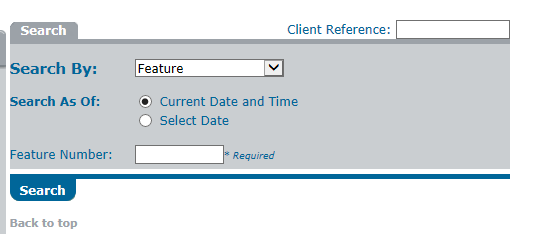
- Whenever the Fee icon ($) displays next to an icon or button, a fee may be charged for selecting that icon or button. You can determine the amount of the fee (if any) by selecting the Fee icon ($) located next to the icon or button that you wish to select. If no Fee icon displays, no fee will be incurred for selecting an icon or button.
How to Perform a Basic Search by Feature
- Select the dropdown arrow to the right of the Search By field.
- Select Feature from the dropdown list.
- The Select Date option only functions for dates that fall between the date of conversion of the particular Land Titles Office involved and the date that you perform your search.
- Choose to search by the Current Date and Time or by a Select Date by highlighting the appropriate radio button.
- If you choose to search by a Select Date, key the desired date and time in the Date and Time fields. Both fields must be entered.
- Enter zeros (0) in the Time fields if no exact time needs to be specified.
- Key the feature number in the Feature Number field.
- Select SEARCH. A Feature Information screen will display setting out the interest register and type.
- Select the Document icon located next to the interest register that you wish to search.
- An Interest register Information screen will display. You can now access all information associated with this feature number.
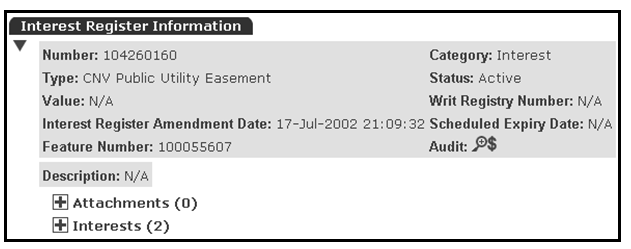
See the Navigating the Interest Register Detail screen section to navigate within this screen.
NOTE: If the search results that you require are not displayed, ensure that the search criteria you entered was keyed incorrectly. Typing errors is one of the most common reasons for unexpected search results.