You can access Land Registry information related to a parcel, including parcel ties, titles, owners, ownership shares, and interests information, through the Search by Parcel Number search. The parcel number is a nine-digit number generated by the online Land Registry system to reference specific units of land. Do not confuse Old Paper-based System parcel plan numbers (e.g. of the format 99R98765) with the current online Land Registry parcel numbers. The Old Paper-based System parcel plan numbers will not work in Search by Parcel Number. If you have an Old Paper-based System parcel plan number, you will have to conduct your search using the Search by
Pre-Conversion Title Number.
NOTES:
- If you have mistaken an Old Paper-based System plan number for a online system parcel number, it is recommended that you use Search by Land Description (Typical Urban or Other section) using the parcel plan number and related land descriptors (e.g. lot, block) as your search criteria. You can, of course, use any search criteria at your disposal. This is simply one example of how you can proceed with your search.
- The Client Reference field is for your convenience. Although it will not be seen on the search results screen, it will appear on your bill. This can be used to keep track of search fees and can be a file number, a name or another identifier you choose.
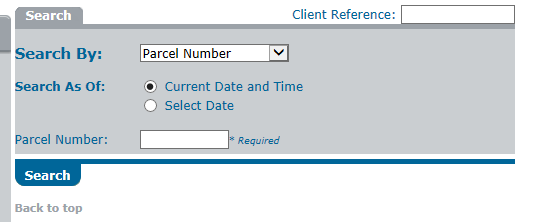
- Whenever the Fee icon ($) displays next to an icon or button, a fee may be charged for selecting that icon or button. You can determine the amount of the fee (if any) by selecting the Fee icon ($) located next to the icon or button that you wish to select. If no Fee icon displays, no fee will be incurred for selecting an icon or button.
How to Perform a Basic Search by Parcel Number
- Select the dropdown arrow to the right of the Search By field.
- Select Parcel Number from the dropdown list.
- Choose to search by the Current Date and Time or by a Select Date by highlighting the appropriate radio button.
- If you choose to search by a Select Date, key the desired date and time in the Date and Time fields. Both fields must be entered.
- Enter zeros (0) in the Time fields if no exact time needs to be specified.
- Key the nine-digit parcel number in the Parcel Number field.
- Do not refresh your screen at anytime during a search session. Selecting REFRESH may reapply whatever search query was last run to retrieve the currently displayed search results. This re-application of the search query will result in an additional charge for that query, even though the results are the same as previously displayed. If you want to look at a file again, save the file to your hard drive, or print the screen.
- Select SEARCH. A Parcel Detail screen will display.
- You can now access all information associated with the parcel.
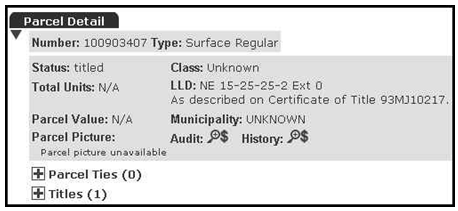
NOTE: If the search results that you require are not displayed, check to make sure that you entered the parcel number correctly.
Please visit the Navigating the Parcel Detail screen section for information on how to navigate this screen view.