You can Quick Search titles and abstracts using the parcel number. The parcel number is a nine-digit number generated to reference a specific unit of land. Do not confuse Old Paper-based System parcel plan numbers of the format 99R98765 with the nine digit parcel numbers. The Old Paper-based System parcel plan numbers will not work in Quick Search by Parcel Number. If you do not have a 9-digit parcel number, it is recommended that you continue your search through Quick Search by Land Description (Typical Rural, Typical Urban or Other section) using the parcel plan number and related land descriptors (e.g. lot, block, etc.) as your search criteria. You can, of course, use any search criteria at your disposal. This is simply one example of how you can proceed with your search.
Using the parcel number to search, you have the options to view title or abstract details, to request a copy of the title or abstract details, and to view a Geographic Information System (GIS) picture of the parcel of land. This search produces Ownership Share information and Title Lock information in the Standard Results.
NOTE: The Client Reference field is for your convenience. Although it will not be seen on the search results screen, it will appear on your bill. This can be used to keep track of search fees and can be a file number, a name or another identifier you choose.
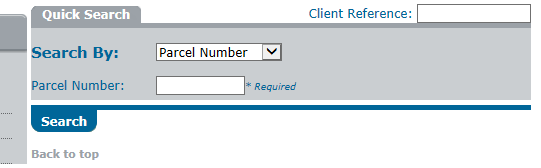
Whenever the Fee icon ($) displays next to an icon or button, a fee may be charged for selecting that icon or button. You can determine the amount of the fee (if any) by selecting the Fee icon ($) located next to the icon or button that you wish to select. If no Fee icon displays, no fee will be incurred for selecting an icon or button.
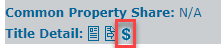
How to Perform a Basic Quick Search by Parcel Number
- Select the dropdown arrow to the right of the Search By field.
- Select Parcel Number from the dropdown list.
- Key the nine-digit parcel number in the Parcel Number field.
- Select SEARCH.
NOTE: Do not refresh your screen at anytime during a search session. Selecting REFRESH in your web browser may reapply the last search query run to retrieve the currently displayed search results. This re-application of the search query will result in an additional charge for that query, even though the results are the same as previously displayed. If you want to look at a file again, save the file to your hard drive, or print the screen.
A Standard Results screen will display:
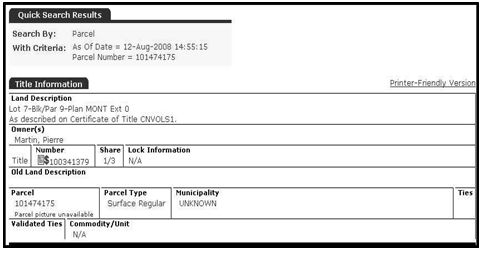
There are several possibilities if the search results you require are not displayed. These include:
1) The criteria have been incorrectly keyed. Double-check your search criteria
2) The title or abstract that you are searching may be inactive.
Please refer to the
View Title or Abstract Details,
Print or Request a Copy of Title or Abstract Details, or
View Parcel Picture sections, as applicable, to continue.