You can Quick Search for current titles and abstracts using the owner’s name. An owner can either be an individual or a non-individual (e.g. corporate entity). Use the Family Name field when searching an individual and the Firm Name field when searching a non-individual. Only one of these fields is required. The more information that you are able to provide in the optional fields (i.e., Given Name, Phone Number, and Mailing Address), the more refined your search results will be. This will cause fewer results to be displayed in the Owner Name List screen, making it easier for you to select the correct title or abstract from the list.
Using the owner name to search, you have the options to view title or abstract details, to request a copy of the title or abstract details, and to view a Geographic Information System (GIS) picture of the parcel of land. This search produces Ownership Share information and Title Lock information in the Standard Results.
NOTE: Any incorrect information will prevent the proper results from being displayed in the Owner Name List screen. For example, a user searches for the family name “Smith” and keys what she/he believes to be Smith’s address in the Mailing Address field. If this mailing address does not match character-for-character with the data in the Land Registry, no results will be displayed.
NOTE: When you perform a Quick Search by Owner Name, you can capture the search results by downloading them into a CSV file (spreadsheet). There is also a Printer Friendly button on the results page so that the results can be printed completely on 8 1/2 x 11 paper.
NOTE: Whenever the Fee icon ($) displays next to an icon or button, a fee may be charged for selecting that icon or button. You can determine the amount of the fee (if any) by selecting the Fee icon ($) located next to the icon or button that you wish to select. If no Fee icon displays, no fee will be incurred for selecting an icon or button.
NOTE: The Client Reference field is for your convenience. Although it will not be seen on the search results screen, it will appear on your bill. This can be used to keep track of search fees and can be a file number, a name or another identifier you choose.
How to Perform a Basic Quick Search by Owner Name
- Select the dropdown arrow to the right of the Search By field.
- Select Owner Name from the dropdown list.
- Highlight either the Family Name or Firm Name radio button .
- Only one of these fields is required to complete this search.
- Check the "Include Names That Are Similar" box if you would like to expand your search to include all names of similar spelling and phonetics.
- This step is useful if you are unsure of the correct spelling of the name. See the Techniques for Searching by Owner Name section for more information.
- NOTE: Using the Deceased/Bankrupt field, you can access Land Registry information related to a deceased individual or a bankrupt individual or non-individual after ownership has transferred to a representative. See the Using the Deceased/bankruptcy Field section more information.
- Key in any other information that will help define your search in the optional fields available (i.e., Given Name, Phone Number, Mailing Address).
- This will bring back fewer results to choose from but may cause problems if incorrect information is given. Be careful not to “over-define” your search. Only use information that you know to be true and accurate.
- Select SEARCH.
NOTE: Do not refresh your screen at anytime during a search session. Selecting REFRESH in your web browser may reapply the last search query run to retrieve the currently displayed search results. This re-application of the search query will result in an additional charge for that query, even though the results are the same as previously displayed. If you want to look at a file again, save the file to your hard drive, or print the screen.
An Owner Name List will display:
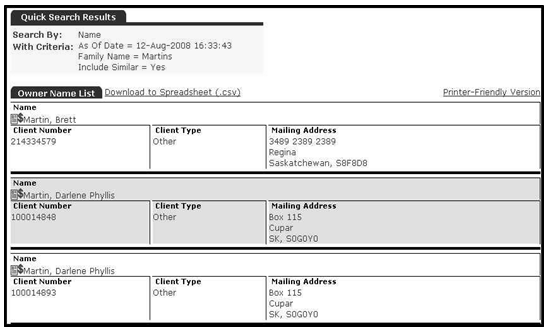
Select the Document icon located next to the name that you wish to search. The Quick Search Results screen will display:
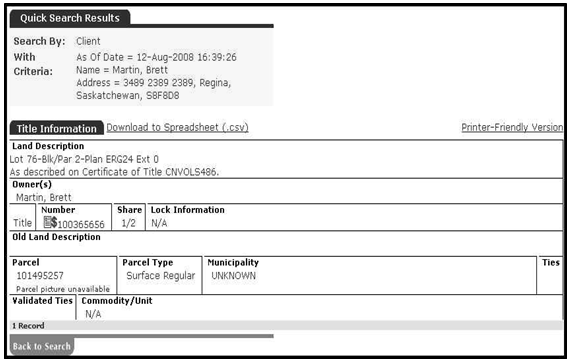
This screen includes address information as well as title information (e.g. title numbers, land descriptions, etc.) associated with this client number.
There are several possibilities if the search results you require are not displayed. These include:
1) The criteria have been incorrectly keyed. Double-check your search criteria
2) The title or abstract that you are searching may be inactive.
Please refer to the View Title or Abstract Details, Print or Request a Copy of Title or Abstract Details, or View Parcel Picture sections, as applicable, to continue.
If you are unsure of the correct spelling of a firm or family name, you can use one of two different search techniques:
- Include Names That Are Similar – check the box located directly below the Family Name field to have the system locate names of similar spelling and phonetics.
- Wildcards – use symbols to represent possible letter combinations unknown to the user.