You can view images of documents that you submitted to ISC for processing, with the exception of the packet cover page that is not available for viewing, through the Search by Packet menu. There are three types of packets: Land Registry registration packets, Plan Processing packets, and Condominium packets.
You can search all types of packets using the nine-digit packet number or your client number and client reference number. Before you can view the images of your documents, ISC must have processed your packet. Conduct a
Packet Quick Check search if you do not know if ISC has processed your packet.
NOTES:
- Search by Packet will only return results for packets that have been processed by ISC. Unprocessed packets will not be included in the search results.
- The Client Reference field is for your convenience. Although it will not be seen on the search results screen, it will appear on your bill. This can be used to keep track of search fees and can be a file number, a name or another identifier you choose.
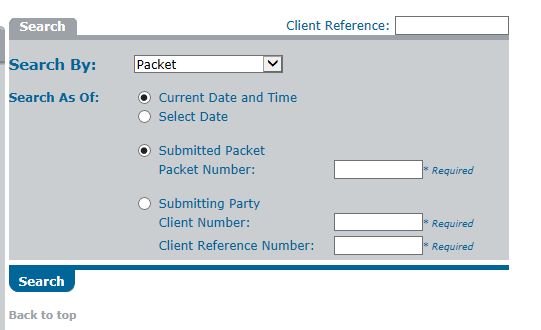
How To Perform a Basic Search by Packet Number
- Select the dropdown arrow to the right of the Search By field.
- Select Packet from the dropdown list.
- Choose to search by the Current Date and Time or by a Select Date by highlighting the appropriate radio button.
- If you choose to search by a Select Date, key the desired date and time in the Date and Time fields. Both fields must be entered.
- Enter zeros (0) in the Time fields if no exact time needs to be specified.
- Choose to search by Submitting Packet or Submitting Party by highlighting the appropriate radio button.
- If you choose to search by Submitted Packet, key the packet number in the Packet Number field.
- Only the packet number is required to complete this search.
- If you choose to search by Submitting Party, key information in the Client Number and Client Reference Number fields.
- Both the client and client reference numbers are required to complete this search.
- Select SEARCH. A Packet Detail screen will display.
- If you entered your search criteria correctly and no results are displayed in the Packet Detail screen, then ISC has not processed your packet.
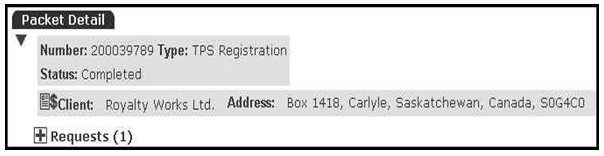
See the Packets section in the Navigating the Client Detail screen section to navigate within these screens.
NOTES:
- If you Search by Submitting Party and have assigned the same client reference number to more than one packet, a list of all the packets that relate to that reference number will display. Determine which packet you wish to view and select the associated icon.
- If you have forgotten or misplaced the packet number and did not assign a client reference number, you can search for the packet number using Search by Name.