A historical search can be conducted from any point in a title's history up to the current active title. Keep in mind that a forward search of titles pre-existing conversion can be quite difficult, requiring extensive examination of imaged documents and land registry deduction. Forward searching of titles post-conversion is quite simple and can be performed without any imaged document examination. The approach to begin a historical search differs pending the conversion status of the targeted starting title. The designated starting title can either be:
- A 9 digit 'electronic' Title or
- A Pre-Conversion 'paper-based' Title
Designated Starting Title is an Electronic Title
If the title designated as the user’s starting title in a historical chain is a 9 digit 'electronic' title, all Land Registry information will be captured in digital format and there will be no need to examine online images of Old Paper-based System documents.
- Sign-in using your ISC Online Services account. If you do not have one - get one here
- Once signed in, select Search from the left hand menu.
- Select Title Number in the Search By dropdown list.
- Search by Select Date by highlighting the appropriate radio button.
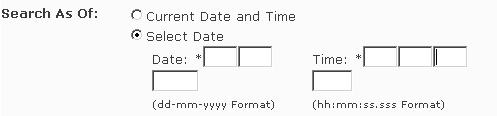
- Enter zeros (0) in the Time fields if no exact time needs to be specified.
- Enter the 9-digit Title Number in the Title Number field and select Search.
- A Parcel Detail screen will display with the Titles section already opened. You can now access all information associated with the title.
- If this title is an active title, you have reached the current active title and has completed a forward search of the title chain.
- If this is an inactive title, Owner and Interest results will display as zero (0). Follow the procedures below until an active title is reached.
Select the History icon for the title you wish to view. The Title History window for this title will display.
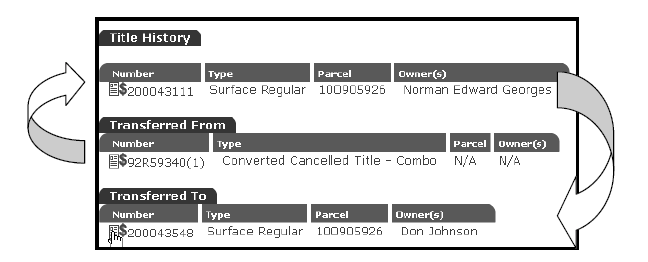
- Select the Document icon beside the Transferred To title. The Parcel Detail screen for this title will display.
- If this is an inactive title, the Owner and Interest will display as zero (0).
- Select the History icon to view the history for this title. The Title History window will display.
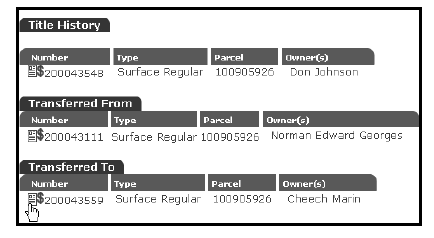
- Select the Document icon beside the Transferred To title. The Parcel Details display.
Title Chain:
92R59340 (Norman Edward Georges) Converted To:
200043111 (Norman Edward Georges), Transferred To:
200043548 (Don Johnson), Transferred To (Title flip):
200043559 Cheech Marin Current Active Title - Transferred From.
- If this title is an active title, the user has reached the current active title and has completed a forward search of the title chain.
- If this is an inactive title, Owner and Interest results will display as zero (0). Repeat the procedures outlined above until the active title is reached.
Designated Starting Title is a Pre-Conversion Title
- Sign-in using your ISC Online Services account. If you do not have one - get one here
- Once signed in, select Search from the left hand menu.
- Select Pre-Conversion Title Number from the Search By dropdown list.
- Select the Current Date and Time radio button .
- NOTE: The Select Date option will not function when viewing an image or requesting a copy of an Old Paper-based System document. See Search by Select Date for more information.
- Key the Old Paper-based System Title Number (e.g., of the format 99R98765) into the Pre-Conversion Title Number field and hit Search.
- One of two screens will display pending the Old Paper-based System title's status of conversion at the time of search.
- See the "Cancelled Title was Converted To Screen" or "Document Information (title) Screen" headings listed below, as applicable, to determine how to proceed.
Cancelled Title Was Converted To Screen
If the Old Paper-based System title you are searching has been converted the Cancelled Title Was Converted To Screen will display:
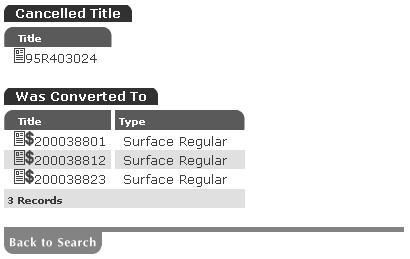
- Select a Document icon under the Was Converted To heading to view electronic title information related to the title you wish to search. The Parcel Detail screen will display all the titles with the title you are searching already open.
- If this title is an active title, you have reached the current active title and have completed a forward search of the title chain.
- If this is an inactive title, Owner and Interest results will display as zero (0). Follow the procedures above until an active title is reached.
- Select the History heading of the opened title. The Title History window displays.
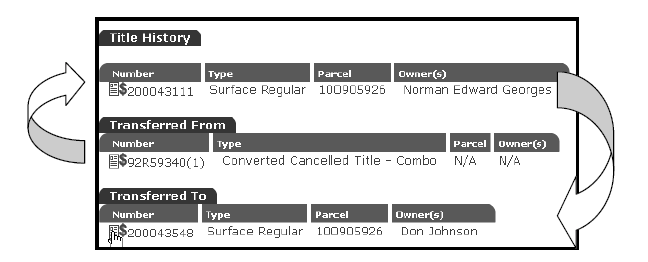
- Select the Document icon beside the Transferred To title. The Parcel Detail screen for this title will display.
- If this is an inactive title, the Owner and Interest will display as zero (0).
- Select the History icon of the opened title to view the history for this title. The Title History window will display.
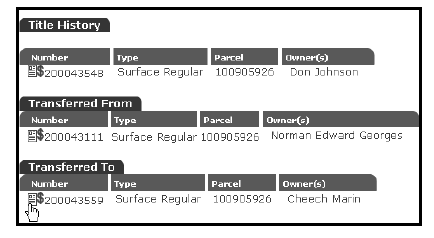
- Select the Document icon beside the Transferred To title. The Parcel Details display.
- If this title is an active title, the user has reached the current active title and has completed a forward search of the title chain.
- If this is an inactive title, Owner and Interest results will display as zero (0). Repeat the procedures outlined above until the active title is reached.
Document Information (Title) Screen
If the Document Information Screen displays at this time, the title the user is searching pre-dates conversion and has not yet been converted. In this situation a forward historical search is not the best option to perform a cost efficient historical search.
A forward historical search of a title chain, where the initial title pre-dates conversion, requires research in both the Old Paper-based System and the current online Land Registry system. It is recommended that a historical search of this nature be conducted using a "search backwards approach."
This modified search backwards approach is outlined below:
- Select the Search link from the left hand menu.
- Select Land Description from the dropdown list.
- Select the Select Date radio button.
- Key in a date and time in the Date and Time fields that occurs soon after the time of conversion for the title in question. Both fields must be entered.
- Enter zeros (0) in the Time fields since no exact time needs to be specified for this instance.
- NOTE: The Select Date option only functions for dates that fall between the date of conversion of a particular Land Titles Office and the date that the user performs their search in the current online Land Registry system.
- Key the Land Description descriptors that pertain to the title in question. Refer to Search by Typical Rural, Search by Typical Urban or Search by Other, as applicable, for more detailed information on performing such a search.
- Select Search. A Parcel Information screen will display.
- Select the Document icon located next to the parcel that the user wishes to search. A Parcel Detail screen will display.
- You can now access all other information associated with this land description.
- From this point on you must incorporate the procedures outlined in the Searching Backward from a Designated Title area of this site. This section will illustrate what procedures need to be incorporated to trace a title chain back to any given title within the chain, pre or post conversion.
Historical Search Methods
Searching Backwards (from newest to oldest title)
Searching Forward (from oldest to newest titles)
Support Tools - Here you will find some additional help information and support tools that will assist in you historical title searches:
Using the History Feature
Using the Registration Date & Time Feature
Historic Land Districts Maps
Searching Pre-59 Titles